Subdomains can point to different sections of your website. In order to create a subdomain in your cPanel account, follow the next steps.
for cPanel paper_lantern theme
for cPanel x3 theme
for cPanel paper_lantern theme:
1. Log into your cPanel > Domains section > Subdomains menu: 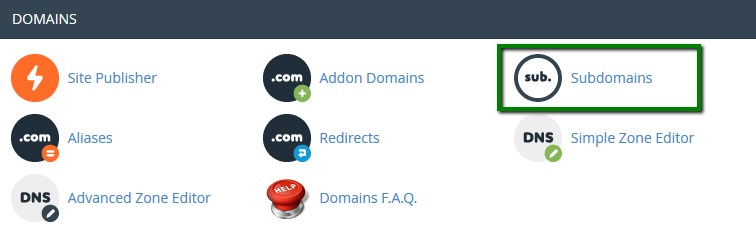
2. Enter the following details for your subdomain:
Subdomain: the name of your subdomain
Domain: choose the domain name you wish to create subdomain for from this drop-down menu
Document Root: the root directory for your subdomain (for example, it can be /public_html/subdomain)
3. Click on Create: 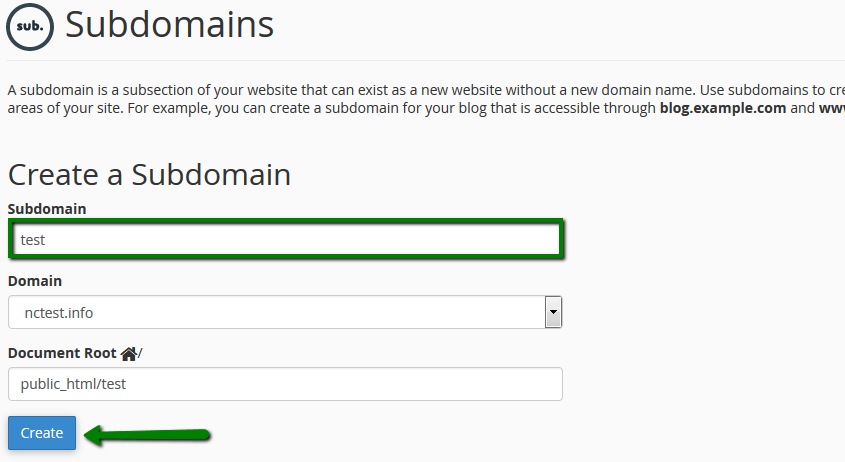
NOTE: you may not see your subdomain online at once, it may take several hours (about 4) for the newly created record to fully propagate world-wide.
You can also create a wildcard subdomain. Wildcard subdomains allow you to point all the subdomains (existing and non-existing ones) to a specific folder in your account.
It means that if you enter any subdomain in your browser (for example, test.domain.com – not existing, or blog.domain.com – existing), it will show the same content that you uploaded to the folder for the wildcard subdomain.
In order to create it, follow the instructions here.
for cPanel x3 theme:
1. Log into your cPanel > Domains section > Subdomains menu: 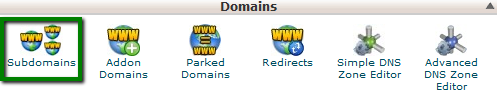
2. Enter the following details for your subdomain:
Subdomain: the name of your subdomain
Domain: choose the domain name you wish to create subdomain for from this drop-down menu
Document Root: the root directory for your subdomain (for example, it can be /public_html/subdomain)
3. Click on Create: 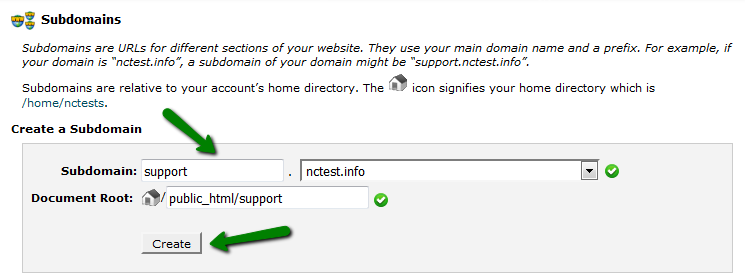
NOTE: you may not see your subdomain online at once, it may take several hours (about 4) for the newly created record to fully propagate world-wide.
You can also create a wildcard subdomain. Wildcard subdomains allow you to point all the subdomains (existing and non-existing ones) to a specific folder in your account.
It means that if you enter any subdomain in your browser (for example, test.domain.com – not existing, or blog.domain.com – existing), it will show the same content that you uploaded to the folder for the wildcard subdomain.
In order to create it, follow the instructions here.
That's it!
Need any help? Contact our HelpDesk