In order to set up parked domains in your cPanel account, follow the steps below:
for cPanel paper_lantern theme
for cPanel x3 theme
for cPanel paper_lantern theme:
Change the nameservers
Guidelines on how to change nameservers for shared plans can be found here. Certain domain types cannot be added without changing the DNS first. Learn more about these restrictions.
Add the new domain as an Alias
1. Log into your cPanel.
2.Navigate to the Domains section > Aliases menu: 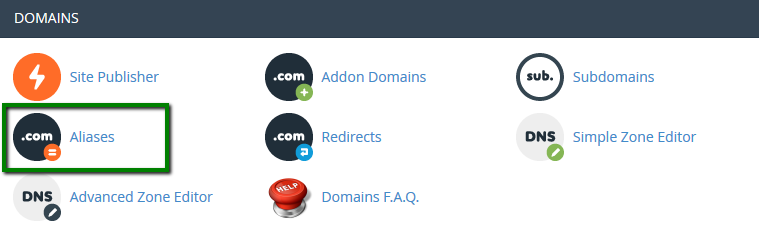
3. Enter the domain name in the Create a New Alias section and click Add Domain: 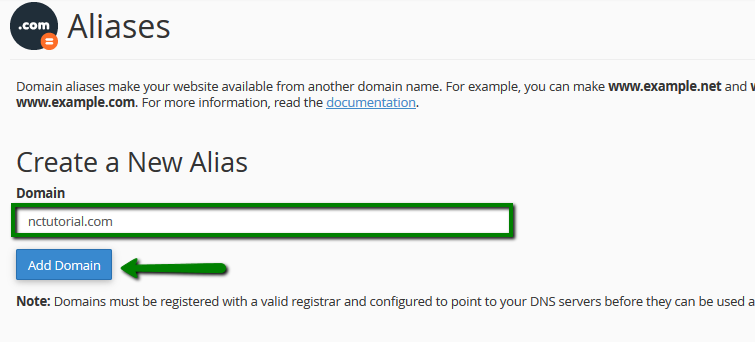
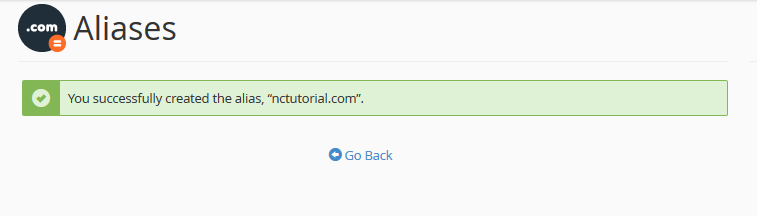
NOTE: Parked domains can be pointed to your main site/public_html folder only. If you want to point your domain to a specific subfolder in your account, you need to use the Addon domains option.
4. If you need to remove an existing parked domain, go to the Aliases menu > Remove Aliases section and click Remove: 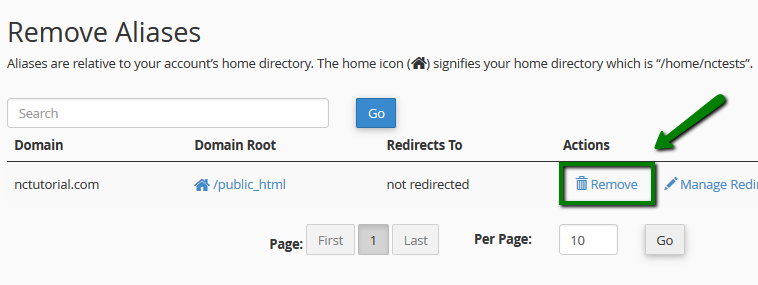
for cPanel x3 theme:
Change the nameservers
Guidelines on how to change nameservers for shared plans can be found here. Certain domain types cannot be added without changing the DNS first. Learn more about these restrictions.
Add the new domain as a Parked Domain
1. Log into your cPanel.
2.Navigate to the Domains section > Parked Domains menu: 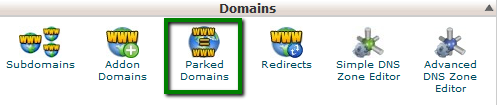
3. Enter the domain name in the Create a New Parked Domain section and click Add Domain: 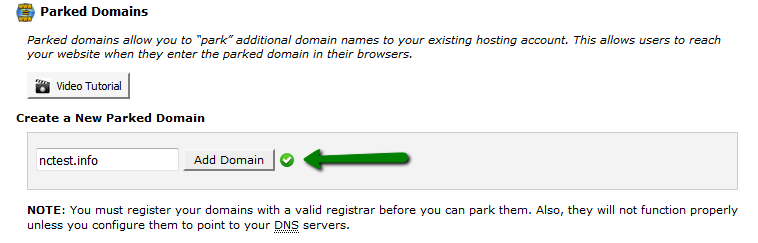

NOTE: Parked domains can be pointed to your main site/public_html folder only. If you want to point your domain to a specific subfolder in your account, you need to use the Addon domains option.
4. If you need to remove an existing parked domain, go to the Parked Domains menu > Remove Parked Domains section and click Remove: 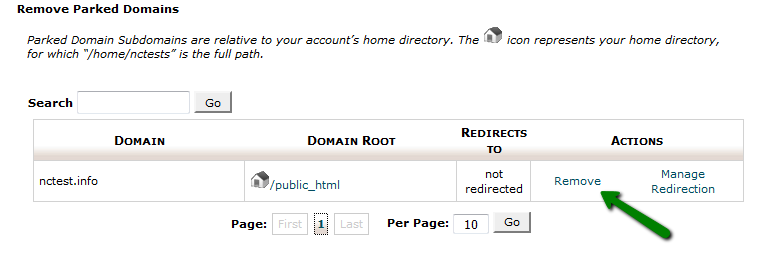
That's it!
Need any help? Contact our HelpDesk